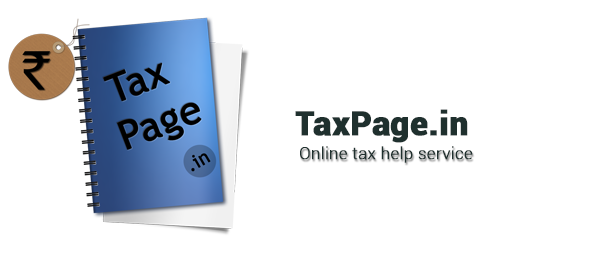PAYMENT OF TDS SUBSEQUENTLY
Using this facility deductor (Buyer) can furnish the details online and make the payment of taxes subsequently either through net-banking account or by visiting any of the authorized bank branches. Following are the steps to avail this facility:
Step 1
a) Log on to NSDL-TIN website (www.tin-nsdl.com).
b) Click on the option “Furnish TDS on property”.
c) Select Form for Payment of TDS on purchase of Property.
Step 2
After selecting the form you will be directed to the screen for entering certain information.
Example:-
a) Permanent Account Number (PAN) of Property Purchaser and Seller.
b) Address of the Purchaser, Seller as well as the Property being purchased
c) Financial/Assessment-Year will be populated on the basis of Date of Payment/Credit selected in the Form
d) Major Head Code – To indicate the type of tax applicable viz; Tax on companies/Tax on other than companies
e) Value of Property
f) Date of agreement/booking
g) Amount Paid/credited (Transaction amount)
h) Rate of TDS
i) TDS Amount
j) Dates of payment/credit, deduction
k) Select the option for “Payment of taxes on Subsequent Date”
It is important to ensure that PAN of Buyer and Seller are correctly mentioned in the form. There is no online mechanism for subsequent rectification. Deductor will have to approach the Assessing Officer or CPC-TDS for rectification of errors.
Step 3
After entering all the above detail, click on PROCEED button. The system will check the validity of PAN. In case PAN is not available in the database of the Income Tax Department then you cannot proceed with the payment of tax.
If PAN is available then TIN system will display the contents you have entered along with the “Name” appearing in the ITD database with respect the PAN entered by you.
Step 4
You can now verify the details entered by you. In case you have made a mistake in data entry, click on “EDIT” to correct the same. If all the detail and name as per ITD is correct, click on “SUBMIT” button. Nine digit alpha numeric ACK no. will be generated and you will be provided with an option to print an Acknowledgment slip.
Please be informed that the name and status of PAN is as per the ITD PAN Master. You are required to verify the name before making payment. In case any discrepancy is observed, please confirm the PAN entered by you. Any change required in the name displayed as per the PAN Master can be updated by filling up the relevant change request forms for PAN. If the name is correct, then click on “Confirm”.
Step 5
With the printout of the Acknowledgment slip, you may visit any of the authorized Bank branches to make the payment of TDS subsequently. The Bank will make the payment through its net banking facility and provide you the Challan counterfoil as acknowledgment for payment of taxes. Based on the information in the Acknowledgment slip, the bank will make the payment only through net-banking facility by visiting tin-nsdl.com and entering the acknowledgement number duly generated by TIN for the statement already filled by the buyer in respect of that transaction.
In case you desire to make the payment through e-tax payment (netbanking account) subsequently, you may access the link “E-tax on subsequent date” on the TIN website. On entering the details as per the acknowledgment slip, you will be provided an option to submit to the bank wherein you have to select the Bank through which you desire to make the payment. You will be taken to the net banking login screen wherein you can make the payment online.
You may access the access the link “E-tax on subsequent date” on the TIN website. On entering the details as per the acknowledgment slip, you will be provided options to Print the Acknowledgment Slip.
In case you desire to make an online payment, on the same screen option for Submit to the bank is provided wherein you have to select the Bank for payment. You will be taken to the netbanking login screen wherein you can make the payment online.
Related posts:
- TDS on Property
- How to deduct TDS on Purchase of Property
- Check NSDL PAN Card Status
- Search PAN Number using Name and Date of Birth Income Tax Department : Check PAN Card Status by Name and Date of Birth
- Payment on TDS on property
- Section 194IA: TDS from payment on transfer of certain immovable property